Mitsubishi
Mirage Key Fob Battery Replacement Guide
How to change a dead battery in the key
fob remote control for a 6th generation 2012 to 2016 Mitsubishi Mirage.
By Paul B. Michaels Author & Photographer Auto Mechanic Since 1989 |
||
 2015 Mirage Key Fob |
 Small Notch On Side |
 Insert Flathead Screwdriver |
| This
automotive maintenance tutorial was specifically written to assist
owners of the sixth generation (2012, 2013, 2014, 2015, & 2016)
Mitsubishi Mirage in changing a dead battery in the key fob remote
control for the keyless entry system. Owners of other Mitsubishi vehicles such as the Lancer, Outlander, Galant, Montero, Eclipse, 3000GT, Endeavor, Raider, Diamante, Attrage, Carisma, Colt, Grandis, Magna, Pajero, Space Star and the revised 2017 Mirage may also find these DIY instructions to be helpful. A replacement coin cell (A.K.A. "button" or "watch") battery is part number CR1620 which are available from various manufacturers such as Panasonic, Sony, Energizer, GE, Duracell and Maxell. The only tool needed to access and replace the key fob battery is a small flathead screwdriver used to pry open the housing. |
||
|
|
||
 Front Cover Removed |
 Pull Out Remote Unit |
 Remote Control Unit |
| The first step is
to separate the fob from the key ring and your other keys. Insert a small flathead screwdriver in to the notch on the top left side of the key fob located near the "Unlock" button. Gently pry apart the two halves of the fob. Remove the remote control unit from the back cover of the fob. |
||
 Pry Open Remote Unit |
 Battery In Rear Cover |
 Gently Pry Out Old Battery |
| Insert the flathead
screwdriver in to the small notch on the bottom of the remote control unit
and gently pry it apart. Remove the old CR1620 battery from the black plastic rear cover of the remote control unit with your finger nail or carefully use the small flathead screwdriver to pry it out of the socket. |
||
 Old Battery Removed |
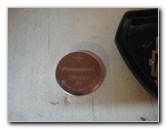 Panasonic CR 1620 3V |
 Empty Battery Socket |
| Try to avoid bending or damaging the metal electrical contacts on the battery holder. | ||
|
|
||
 Pop In New CR1620 |
 Re-Assemble Remote |
 Lower In Remote Control |
| Install a new
CR1620 coin cell battery in to the
socket with the "+" positive side facing down and the "-" negative side
facing up towards you. Line up the two halves of the remote control unit and gently pop them back together. Lower the remote control unit in to the rear half of the fob housing. |
||
 Buttons & Cover |
 Snap Together Fob |
 Test New Key Fob Battery |
| Make sure the
plastic buttons are in the correct position. Line up the two halves of the key fob and gently snap them back together. Make sure the two parts of the key fob are flush together at every edge. To test the new key fob battery, stand near your Mirage and press the "Unlock" or "Lock" buttons. If the new battery is working properly, you should see the parking lights flash and hear the door locks opening or closing. For more,
check out all of my
2012-2016 Mitsubishi Mirage DIY Repair & Maintenance Guides. |
||
| If you found this guide to be helpful,
please consider making a small donation by clicking on the PayPal.com
"Donate" button located to the right of this paragraph. Thank you!
(Note: I am not a registered charity. Donations are not tax deductible.) |

