Samsung
Captivate i897 Android Smartphone Review
A consumer's opinion of the AT&T Samsung
Captivate i897 Android smartphone with sample camera pictures & video.
By Paul B. Michaels Author & Photographer Auto Mechanic Since 1989 |
||
 New Samsung Captivate |
 Unboxing Captivate |
 What's In The Box |
| We
purchased this Samsung Captivate i897 smartphone a few weeks ago at
an AT&T store for about $200. That price was after the discount for
renewing the contract an additional two years. The Samsung Captivate usually retails for anywhere from about $500 at online stores such as Amazon to over $600 at brick & mortar outlets such as Best Buy. We chose the Samsung Captivate after researching various phones online and playing with dozens of them in the AT&T store. It seemed like the best Android powered option from AT&T at the time (February 2011). Included in the box with the i897 smartphone was a set of headphones, extra headphone ear pieces, a Micro to A type USB cable, a USB plug wall charger, a paper user's manual, a quick start guide, and a warranty card. |
||
|
|
||
 4" Super Amoled Screen |
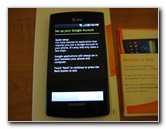 Setup Google Account |
 Four Main Buttons |
| Some of the specifications of the Samsung Captivate include the following: 4.5 oz (128g) weight, candybar form factor, A-GPS, micro SDHC memory expansion slot, 16 GB of built in memory, Bluetooth, micro USB 2.0, standard 3.5mm headphone jack, compass, accelerometer, 5 megapixel still & video camera with 1280x720 (720P HD) resolution, Android 2.1 operating system, 512 MB system ram, Cortex A8 Hummingbird 1000 MHz processor, a 1500 mAh lithium ion battery, and a 4 inch 480x800 resolution capacitive Super AMOLED touch screen. | ||
 Invision, Incite, Captivate |
 Phone Size Comparison |
 Micro USB & Headphone |
| My initial
impression of the Samsung Captivate upon first using it was that the 4"
Super Amoled screen was amazingly sharp and clear with vibrant colors. The
form factor of the phone feels slim but the large screen size may cause it
to not fit so well into some jeans. Since the Captivate has very smooth
surfaces and rounded edges, I'd highly recommend buying a rubberized skin
case or at least an invisible shield to protect the phone when you
invariably drop it. The first case we bought for the phone was a silicone skin from a Hong Kong seller on eBay for just a few dollars. It didn't fit as snugly as we had hoped and my wife complained that it frequently grabbed strands of her hair. It also interfered with use of the four main buttons located at the bottom of the phone's screen. A much better case for the Samsung Captivate is the "Amzer Luxe Argyle" avaiable on Amazon for $9.95. She chose the "hot pink" color which actually looks more like light purple in most lighting. It fits perfectly and the lip around the screen doesn't interfere as much with the buttons. |
||
 Micro USB Slide Cover |
 Main Volume Rocker Switch |
 Microphone On Bottom |
| To test the video
playback capabilities of the Samsung Captivate, I loaded it up with some
videos in a variety of file formats. It had no problem playing any of the
most common video file types such as MPG, MPEG, AVI, and WMV. Officially,
the i897 can play all MPEG4, H.263, and H.264 encoded video files. The music player app on the Captivate can play MP3, AAC, WMA, and MIDI. I also tried playing some FLAC (free lossless audio codec) music files and found that they worked without a hitch. |
||
 Lock / Power Button |
 |
 Rear, Battery Cover |
| One of the main
reasons I encouraged my wife to purchase an Android smartphone rather than
an iPhone was the simple ability to insert a Micro SD memory card and easily
replace the phone's battery.
For now, I inserted an 8 GB Transcend MicroSD memory card into the phone but I like knowing that I can upgrade that to 16 or 32 GB at any time. I've also always enjoyed having the option of purchasing a second battery on eBay for our small electronic devices. It's nice having a back up battery on long airplane flights that can be quickly swapped in when needed to keep the mobile entertainment playing. |
||
 Slide Down Bottom Edge |
 Lift Off Cover |
 MicroSD Slot, Transcend 8GB |
| After loading up the Captivate with music and video files, the media scanner will automatically run and make those files available in the Video Player or Music Player applications. I did notice that the music/video apps don't seem to respect folders and just lump all your files into one big list. You can sort by album, artist, or title which makes creating a playlist or finding a specific file easier. There must be a third party media manager or media player application that will respect folders (aka directories) if this issue really bothers you. | ||
 Slide In Micro SD |
 Applications Menu |
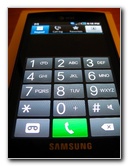 Default Phone Dialer |
| According to website articles written around the time of this review (February 2011), there are about 350,000 iPhone Apps while Android has about 100,000 applications available. It seems like all of the most important applications that most of our friends and family use are available on both platforms, so it's really a non-issue. I haven't once gone looking for an app in the Android Market for a certain purpose and not been able to find a suitable application to meet the specific need. | ||
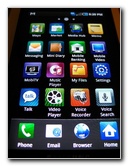 More Default Apps |
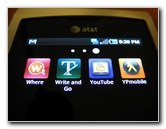 YouTube, YP Mobile |
 Camera Application |
| My favorite feature of these new phones such as the Captivate is the excellent voice recognition that helps you avoid typing in a search phrase into Google.com or an address into the Google MyDirections navigation program. We mistakenly discovered the "Safe Search" feature that won't allow any bad words to appear while playing around with the voice recognition. You can easily turn it off by hitting the "Settings" button (small rectangle with horizontal lines), and choosing "Off" on the Safe Search options menu. | ||
 Tap To Choose Focus Area |
 Fun Live Wallpapers |
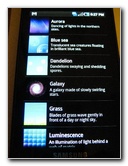 Aurora, Galaxy, Grass |
| Other things that we like about the Samsung Captivate include the very quick operation, the easy to browse menus, the loud external speaker for media playing or speakerphone calls, the excellent battery life (compared to my friend with an Evo 4G), the excellent sound quality out of the included headphones, and the flawless playback of music or video files including HD videos on YouTube (when connected to a strong WiFi signal). | ||
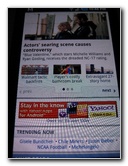 Android Web Browser |
 Better Off Ted |
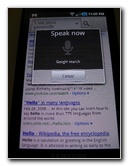 Voice Recognition Search |
| Some of the issues
or minor annoyances we've discovered about the Captivate are that it
sometimes gets poor reception on very cloudy days or inside buildings,
occasionally a caller put on speakerphone can hear themselves echoed back
when the phone is placed on a wood or glass table, the A-GPS navigation
system sometimes loses satellite signal at inopportune times, and the A-GPS
also has some problems acquiring a location fix when started under heavy
tree cover or clouds. We also discovered that the phone seems to freeze about once or twice a month and requires a restart to run smoothly again. I'm used to that kind of problem after years of using Windows XP computers and now even Windows 7. Seems like every computer device runs better after a restart every so often. These issues are rarely more than just a minor and infrequently occurring annoyance, so don't let them sway you from buying what is overall an excellent smartphone. |
||
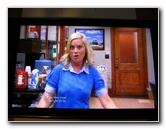 Parks & Recreation |
 Watching Glee |
 Included Headphones |
| To help keep your Samsung Captivate or any Android powered smartphone running quickly and to extend the battery life, I'd recommend installing a task manager application. These programs allow you to easily kill any processes that may be running in the background that are no longer needed, and prevent them from using up system resources or draining the battery. Some of the most popular options include Automatic Task Killer, SystemPanel, Android Memory Management, Advanced Task Killer, and Advanced Task Manager. | ||
|
|
||
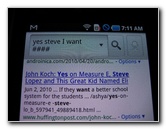 Yes, Steve I Want #### |
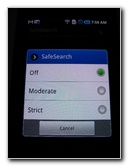 Turn Off Safe Search |
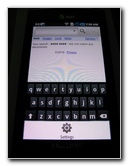 Censored Search Words |
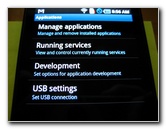 USB Connection Settings |
 Choose Mass Storage |
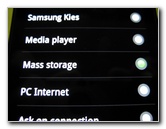 |
| The easiest way to
get music, videos, pictures, or documents onto your Samsung Captivate is to
connect it via the included Micro to A type USB cable to your computer. The
phone will recognize that it has been connected to a computer and show the
phrase "USB Connected" in the main drop down menu. You can access this
screen by swiping down the bar at the top of the screen.
Then tap on "USB Connected" and choose "Mount" to switch the phone's memory into mass storage mode. This will allow the computer to see the phone's internal 16 gigabytes of memory and the Micro SD card as hard drives in your file explorer. I chose to create "Music" and "Videos" folders to help organize the content on the phone. But you could just drag and drop or cut and paste your media anywhere in the storage and the media scanner will find it. |
||
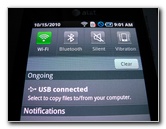 Tap USB Connected |
 Choose "Mount" Option |
 YouTube Viewer Playing |
| As you can tell from the title of my site, "Paul's Travel Pictures", I'm somewhat of a digital photography enthusiast. So one of my main interests in reviewing this new phone was testing out the 5 megapixel camera's capabilities. It captures still images and videos (29 FPS) at 1280x740 resolution which is "720P" high definition. | ||
 Amzer Luxe Argyle |
 $9.95 "Hot Pink" (Purple) |
 Sample Picture - Bananas |
| Unfortunately, the Samsung Captivate does not have a dedicated camera button to launch the camera application. Although it does just take one quick tap on the main menu to fire up the camera. Some of the features of the Captivate's camera application include auto focus (with tap to focus on certain area option), smile detection, digital zoom, multi shot, digital photo effects, panorama mode, ISO (sensitivity) control, and a self timer. | ||
 Goldfish Snacks |
 Somewhat Muted Colors |
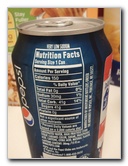 Royal Blue Pepsi Can |
| Although I enjoyed
using the camera application on the Captivate, I would much rather use one
of my small
Canon Digital Cameras instead. Mainly because the Captivate lacks a
flash or even a photo LED light, the colors don't seem as vibrant, and the
macro ability while adequate is lacking compared to a real digital camera. Other than those relatively minor issues, the 5MP sensor on the Captivate does capture sharp images with excellent detail in well lit conditions. |
||
 |
 Cheerios Macro Shot |
 Keyboard Close Up |
| To see the full sized sample images directly from the Samsung Captivate with no post processing or resizing, click on the thumbnails on this page and then click on the large blue link below each smaller 800x600 web sized photos. | ||
 Gator Gallop Race |
 |
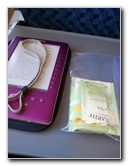 |
| To view a sample 3GP 720P HD video clip from the Captivate, click on the large blue link below. You may need a media player other than Windows Media Player (WMP) such as the excellent VLC Media Player to play the file. | ||
|
|
||
 Millenium Park Chicago |
 AT&T Plaza |
 Cloud Gate Sculpture |
 Chicago Skyscrapers |
 Leather Purse |
 UF Football Game |
| I captured a few
short video clips of the Samsung Captivate playing HD videos on YouTube to
give you an idea of what the screen looks like and how well the external
speaker sounds. It also includes a few seconds of one of the "live
wallpapers" in motion. To view the video, click on the large blue link
below. To download to your hard drive, right click on the link and choose
"Save Target As" or "Save Link As". |
||
|
Samsung Captivate i897 Playing HD YouTube Videos & Live Wallpaper Video Clip |
||
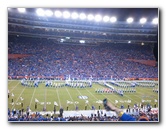 |
 |
 Chopped Cilantro Macro |
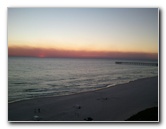 Panama City Beach |
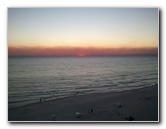 |
 Pancakes Macro |
 Brownies & Cookies |
 Car Keys Macro |
 Calculator Close Up Shot |
| For more of my
technology
related photo galleries, click on the following links:
Canon Underwater Digital Camera Case Review,
Toshiba A505 Laptop Computer Review,
Laptop HDMI To HDTV Over CAT6 Guide,
Pacsafe TravelSafe Portable Safe Review,
Acer Aspire AS1410-2285 Netbook Review,
Sony Reader Pocket Edition Review,
Cheap eBay CCTV System Guide,
Sony CCTV Cameras & Everfocus DVR Installation Guide,
Fisher Price Kid Tough Digital Camera Review,
SanDisk Sansa Fuze MP3 Player Review, and the
Toshiba A105 Laptop Dust Removal Guide. |
||
| If you found this review to be helpful,
please consider making a small donation by clicking on the PayPal.com
"Donate" button located to the right of this paragraph. Thank you!
(Note: I am not a registered charity. Donations are not tax deductible.) |

